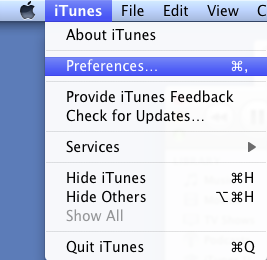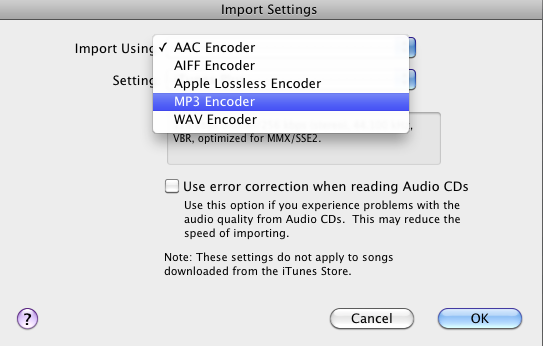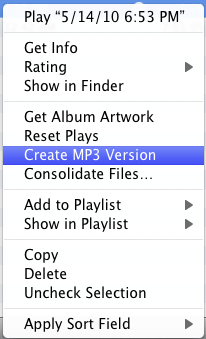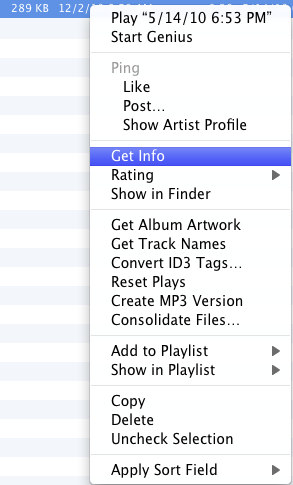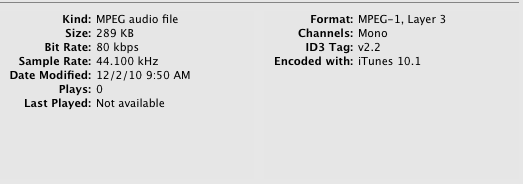This shows an easy way to convert a file in itunes to mp3 format so it can be used in programs like Audacity (usually in the format of AAC or m4a, but it should work for any file that is in iTunes, in this case on a mac)
Open iTunes and locate the m4a or aac file in iTunes on your mac.
Open the iTunes Preferences:
In the General Tab look for the Import Settings Button:
Click the import settings button and then select Import using MP3 from the drop down menu:
Click OK and then go to the AAC or m4A audio file or song you want to convert. Â Right click it and you should see the option to create an MP3 version:
Now you should have two copies of the same song/file with the same name but one will be in aac/m4a format and the other will be in mp3:
You can verify that the new file is in mp3 format by right clicking it and selecting Get Info:
You can see here that the files in now in mp3 format:
Now you can also right click this file/song and select show in finder, then drag and drop this file into another audio program such as Audacity for editing. Â That’s all there is to it to convert an existing file/song in aac/m4a format in itunes on a mac to an mp3 file.